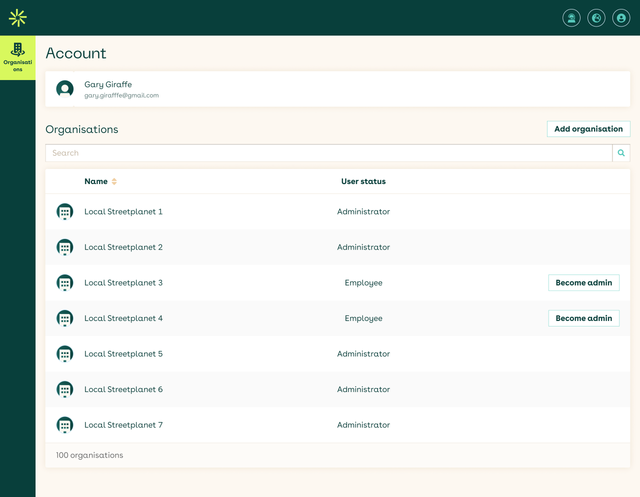01-08-2024
New Features
Application Updates
Fixes:
SERMI Certificate Error Handling:
-Improved error handling for situations where a SERMI Certificate has already been created.
-Users will now be informed if the QR code has been consumed and the account is already created.
-A specific error message will be displayed, replacing the previous generic error message.
-Note: SERMI certificates cannot be activated again if the QR code has already been consumed.
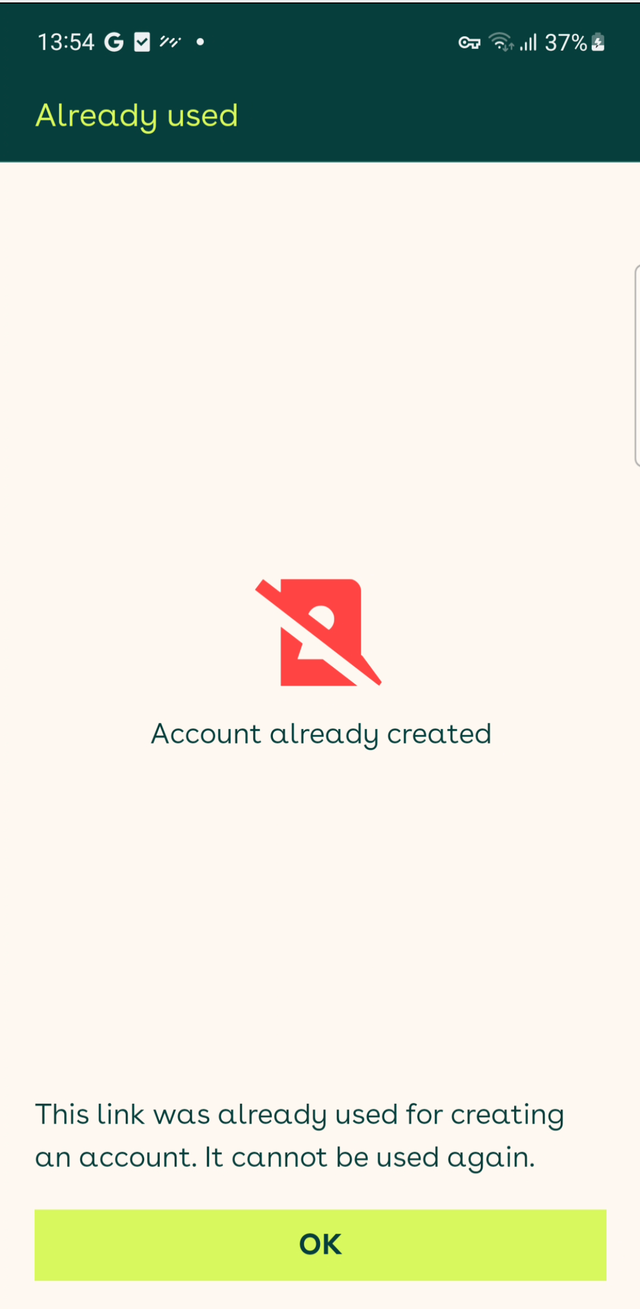
Platform Stability and Performance:
-Implemented multiple bug fixes across the platform to enhance overall stability and performance.
Self Service Portal
Improvements:
1. Dashboard UI Improvements:
-Enhanced the user interface of the dashboard for a more intuitive experience.
2. User Status in Organisation Overview:
-User status will now be displayed in the Organisations overview.
-The following statuses will be visible based on user rights:
Administrator
Employee